
There are many reasons for which you might decide to embed a live shopping session on a personal website. While our live shopping software will generate a unique URL for each of your channels, you can also embed the experience into any page of your platform. At the same time, you can use our Multicast feature and distribute the video experience to your Social Media channels as well.
We kept that as simple as possible on Streams.live and it is a simple “copy and paste” process. Follow these steps to embed a live session on a personal website:
STEP 1. Log in on Streams.live
Login to your Streams.live account and click on the ‘SETUP’ option for the channel that you’d like to embed. Your account grants you access to multiple live shopping channels, each with its own settings.

STEP 2: Embed the live shopping session
Click on the ‘Share’ option located in the right-hand corner. Here you will find multiple options to distribute the experience to your audience, including the “embed” option that we are focusing on.

STEP 3: Copy & paste the embed code
Select the ‘EMBED’ option. Simply copy and paste that code into your website’s HTML code. While this feature is available for paid accounts, the free version of the platform allows you to easily share the unique URL of the experience with your audience using the other options available.
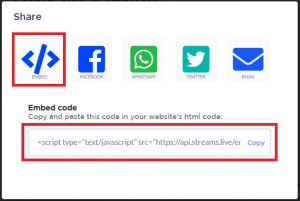
Embed a live shopping session
By embedding the live shopping session into your website, you can customize the entire customer journey, making it more personal. Streams.live provides a simple copy & paste implementation, moving the entire options on your platform; pre-registration for notifications, live shopping products, video experience, chat & questions features.





