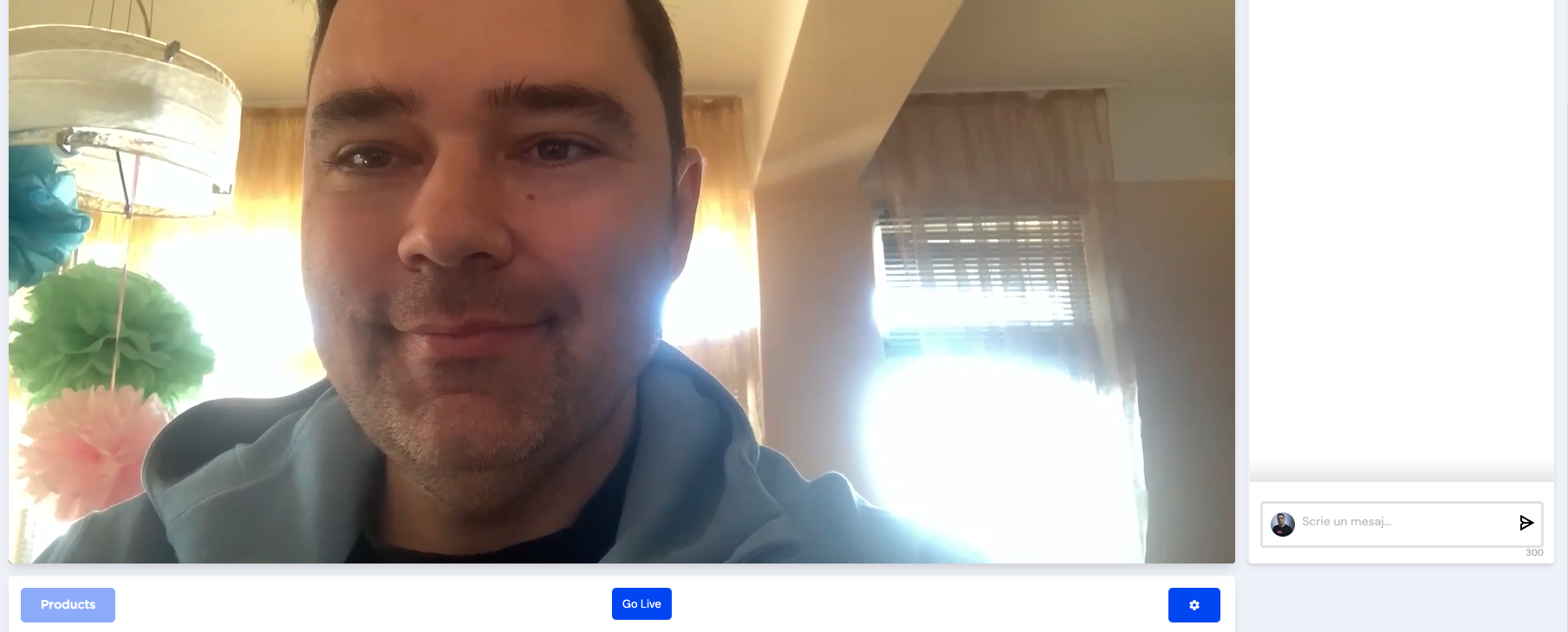
Have you thought about going live from your iPhone or iPad? Great, because we have Streams.live support live streaming from the Larix Screenscaster app.
Larix Screencaster, a versatile iOS application, empowers users to effortlessly stream live content, including live shopping sessions, to various platforms like Streams.live via the RTMP protocol. This guide aims to assist users in setting up Larix Screencaster to stream content seamlessly to Streams.live, ensuring a smooth and engaging broadcasting experience.
Through this guide, users will learn step-by-step instructions on configuring the RTMP connection, adjusting video resolution settings, initiating the stream, and leveraging landscape mode for optimal viewer engagement. Additionally, it highlights the transition to Larix Screencaster’s paid plan after the initial 60-minute streaming limit on the free tier, ensuring uninterrupted streaming capabilities.
By following these instructions, users can harness the functionalities of Larix Screencaster to connect and broadcast captivating live shopping sessions or other content to Streams.live, offering an immersive experience for their audience.
Setting Up RTMP Connection:
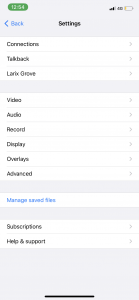
Larix settings options. Choose the “Connections” section
- Download Larix Screencaster: Get the app from the App Store and install it on your iOS device.
- Open Larix Screencaster: Launch the app and tap on the “Settings” icon.
- Configure RTMP Connection: Under “Connections,” tap on “Add Connection” and select “RTMP.” Please read further to see how you can create the Larix Screencaster RTMP link with the Streams.live settings.
- Enter Streams.live RTMP Details: Input the RTMP URL and stream key provided by Streams.live in your “Use professional camera”. This information is usually found in your Streams.live account settings or provided by the platform.
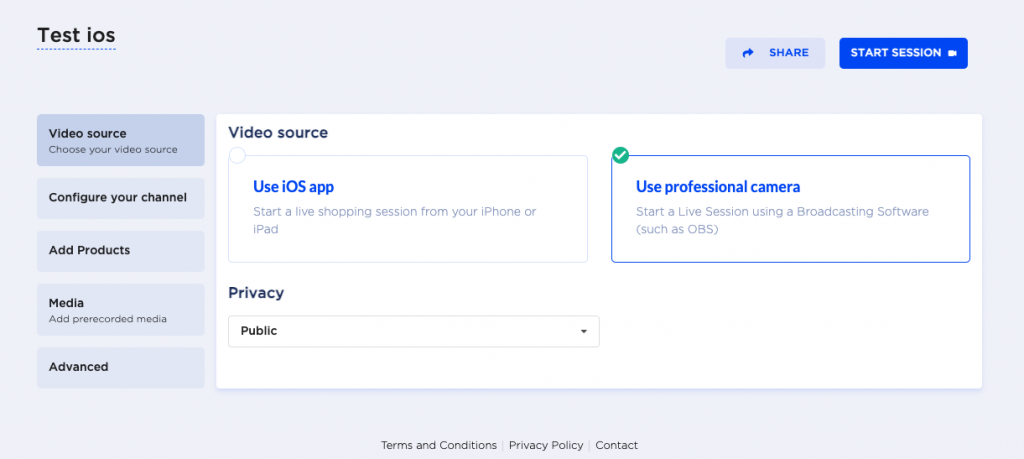
The use professional camera setting generates an unique RTMP. Once you are ready to collect your RTMP Key click on the “Start Session” button
Once you press “Start Session” you can see that Streams.live shows the the RTMP server and the server key. Please see below:
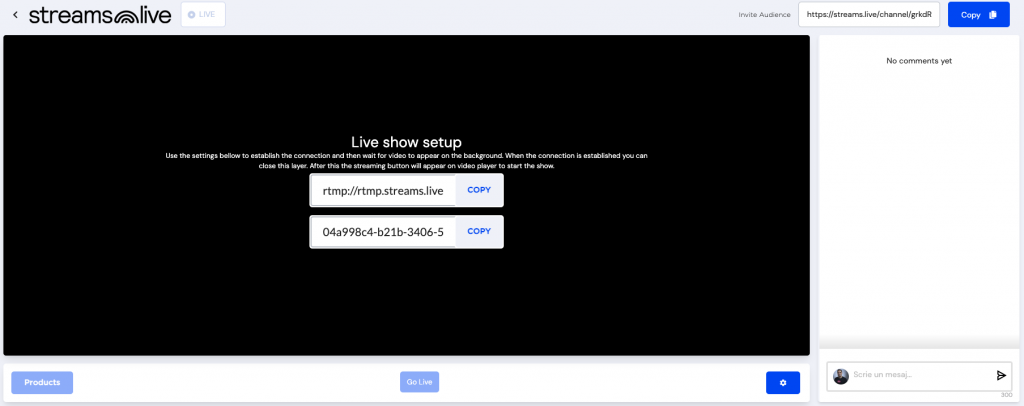
The Streams.live studio. This is where you can get your stream server and RTMP key
Creating the Larix Screencaster RTMP link with the Streams.live settings
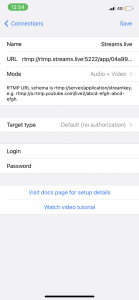
Larix streaming RTMP settings for Streams.live
Important: Larix Screencaster requires RTMP connections to be added in the following format: Server address + RTMP key
In our case the RTMP server is: rtmp://rtmp.streams.live:5222/app/
The RTMP key is something like: 04a998c4-b21b-3406-51c3-ca5d57329156
Connect the two and you will get an URL similar to rtmp://rtmp.streams.live:5222/app/04a998c4-b21b-3406-51c3-ca5d57329156 (RTMP server + RTMP key).
Copy this URL in your Connections section, under RTMP.
Adjusting streaming resolution
Adjusting Resolution:
- Access Video Settings: Return to the main screen of Larix Screencaster.
- Adjust Resolution: Tap on the settings or gear icon related to video settings. Choose your preferred resolution; we recommend selecting a resolution compatible with the bandwidth and quality requirements of your stream.
Initiating the Stream from Larix:
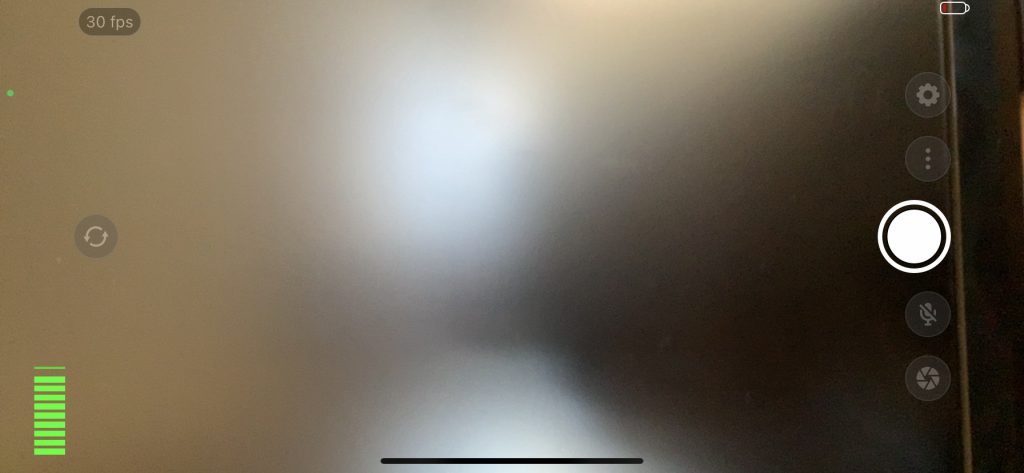
Press the white circle button to start streaming. This will stream to your studio on Streams.live but it will not yet stream to your viewers. Read further to see the next steps.
- Prepare Your Content: Ensure your content and streaming environment are ready.
- Start Streaming: Return to the main Larix Screencaster screen and tap the “Start” or “Go Live” button to begin streaming to Streams.live.
Starting your live shopping session in Streams.live
Once you’ve hit ‘Go live’ from Larix Screencaster, your can preview the content on Streams.live. Press the Go live button and your content is live. You’re in charge.
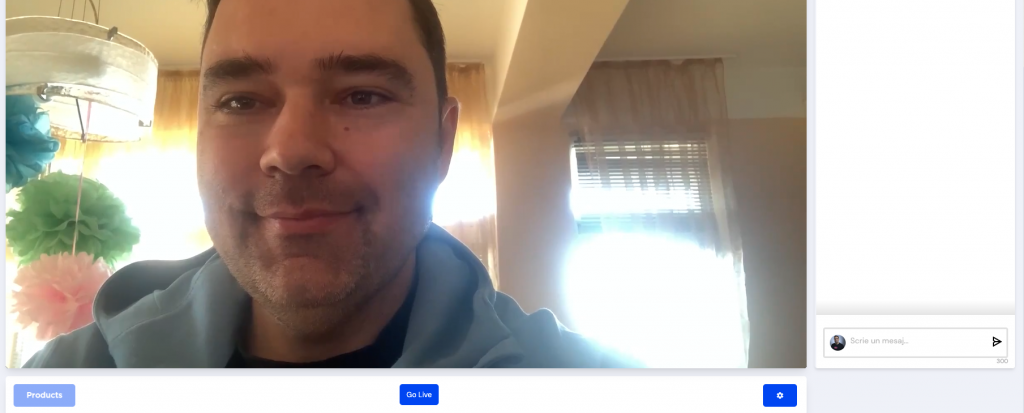
Press the “Go Live” button to go live from the Streams.live studio and start your live shopping session.
Tap the ‘Products’ button to show off what you’re promoting. Swap items, put the spotlight on something new – it’s all at your fingertips.
In the chat, you’re the boss. Delete, block, or reply to comments to keep things rolling smoothly.
Streams.live isn’t just a platform; it’s your stage. Larix gets you started, but here, you control the show. So go on, hit ‘Go live,’ manage your products, and engage with your audience. It’s your time to shine.
Upgrade for Extended Use:
Please note that Larix Screencaster offers a free plan with a 60-minute streaming limit. After this duration, you’ll need to upgrade to the paid plan to continue streaming seamlessly.
Landscape Mode Recommendation:
For the best viewing experience, we recommend streaming in landscape mode. Ensure your device is oriented horizontally before starting the stream.





